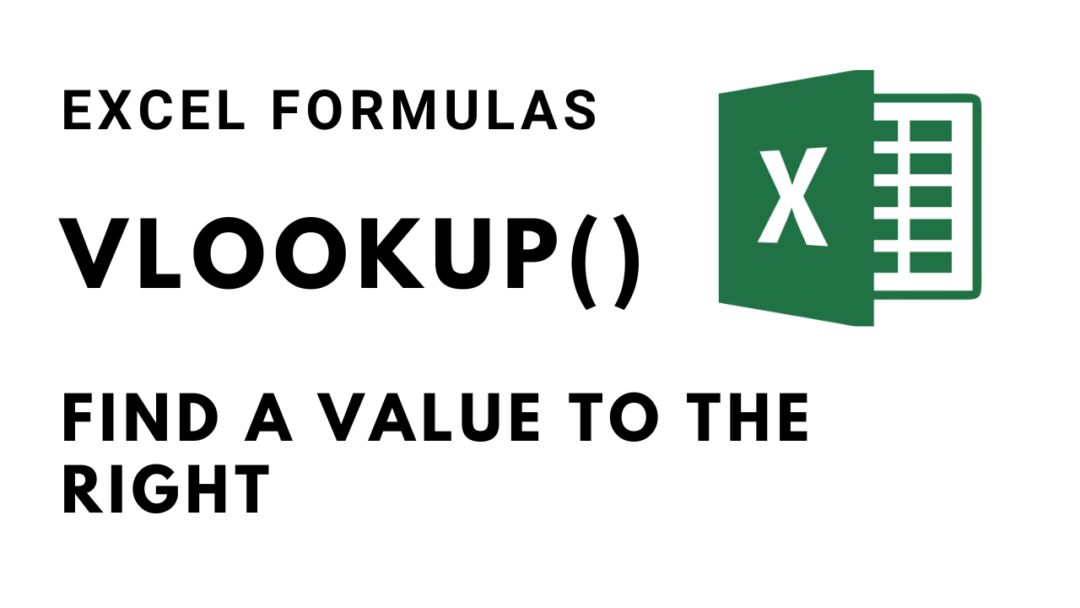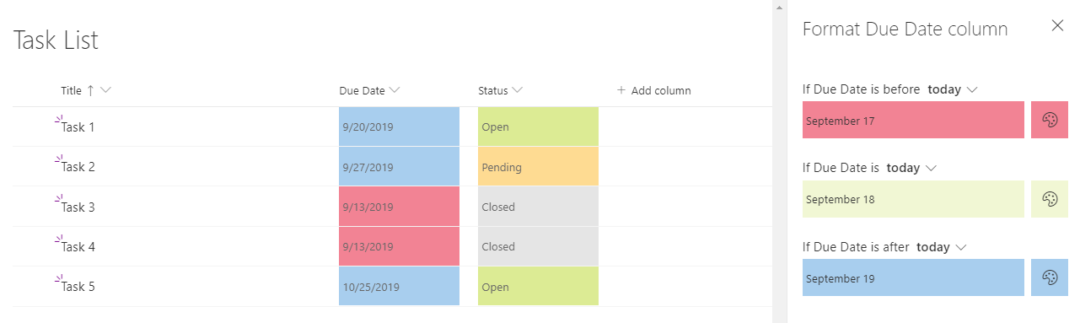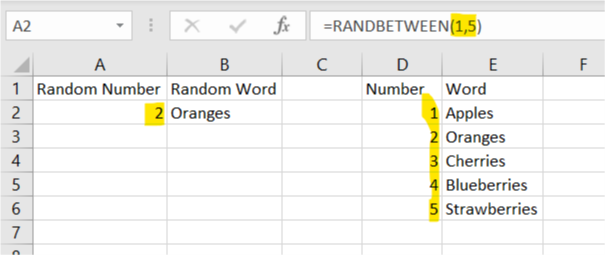
Generating Random Numbers in Excel
How to Generate a Random Number in Excel Using RAND and RANDBETWEEN Functions If you’re wondering how to generate a random number in Excel, there are two main functions that make this easy: RAND() and RANDBETWEEN(). These functions allow you to generate random numbers for various purposes, from random decimals to whole numbers within a specified range. How to Use RAND() to Generate a Random Number in Excel Between 0 and 1 The RAND() function generates a random decimal number between 0 and 1. This is useful when you need to work with fractional values. One important thing to...read more