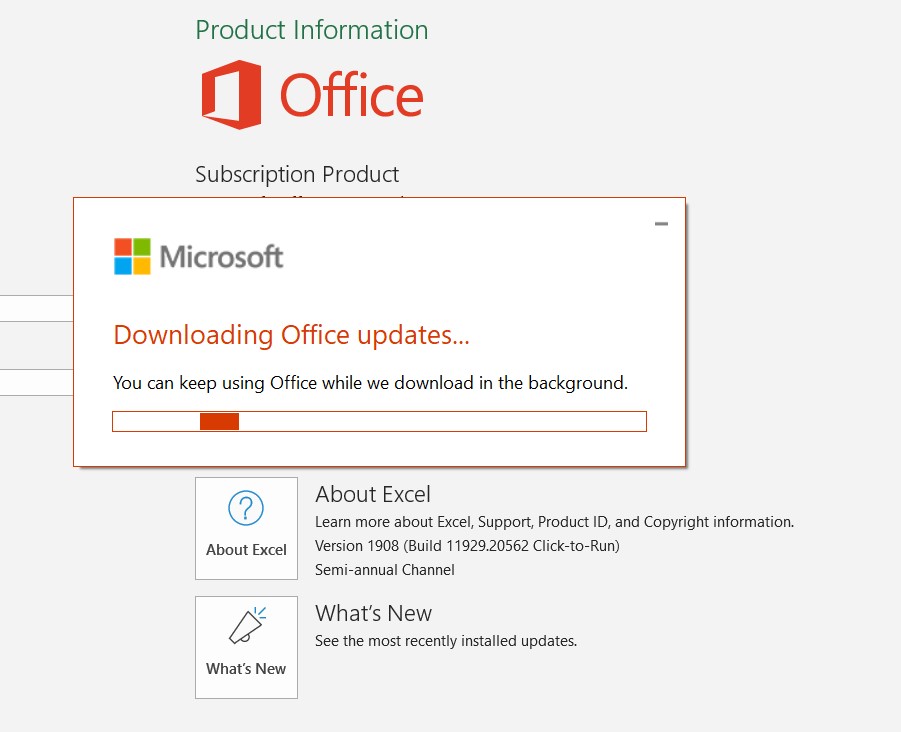If you think you may not be running the latest version of Excel as part of the Office 365 subscription, follow he steps below to check and update your desktop version.
Note: If you are looking for an updated version of Excel to try the new XLOOKUP, you may not have it yet if you are on a Semi-Annual Channel. Learn about the Office update cycles and how you can still use XLOOKUP even if it’s not in your desktop version of Excel.
1. Go to the file menu in Excel. Click on account
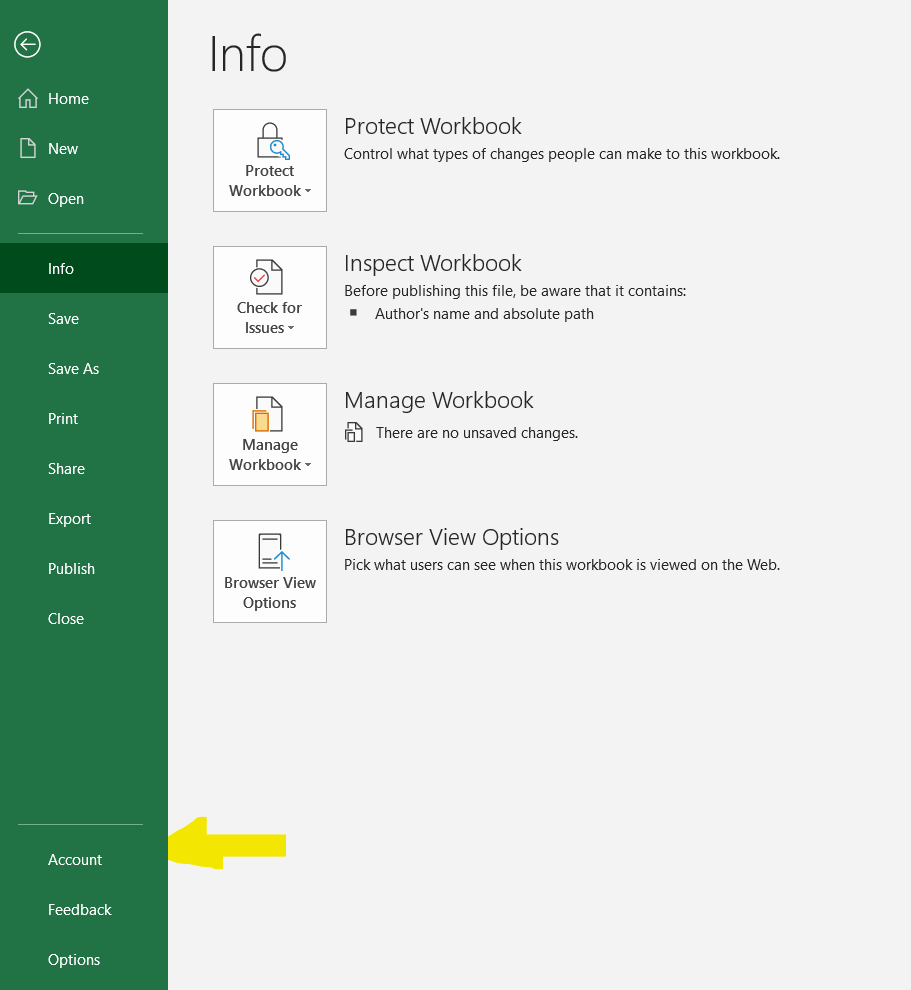
2. Click on the drop-down button Office Updates
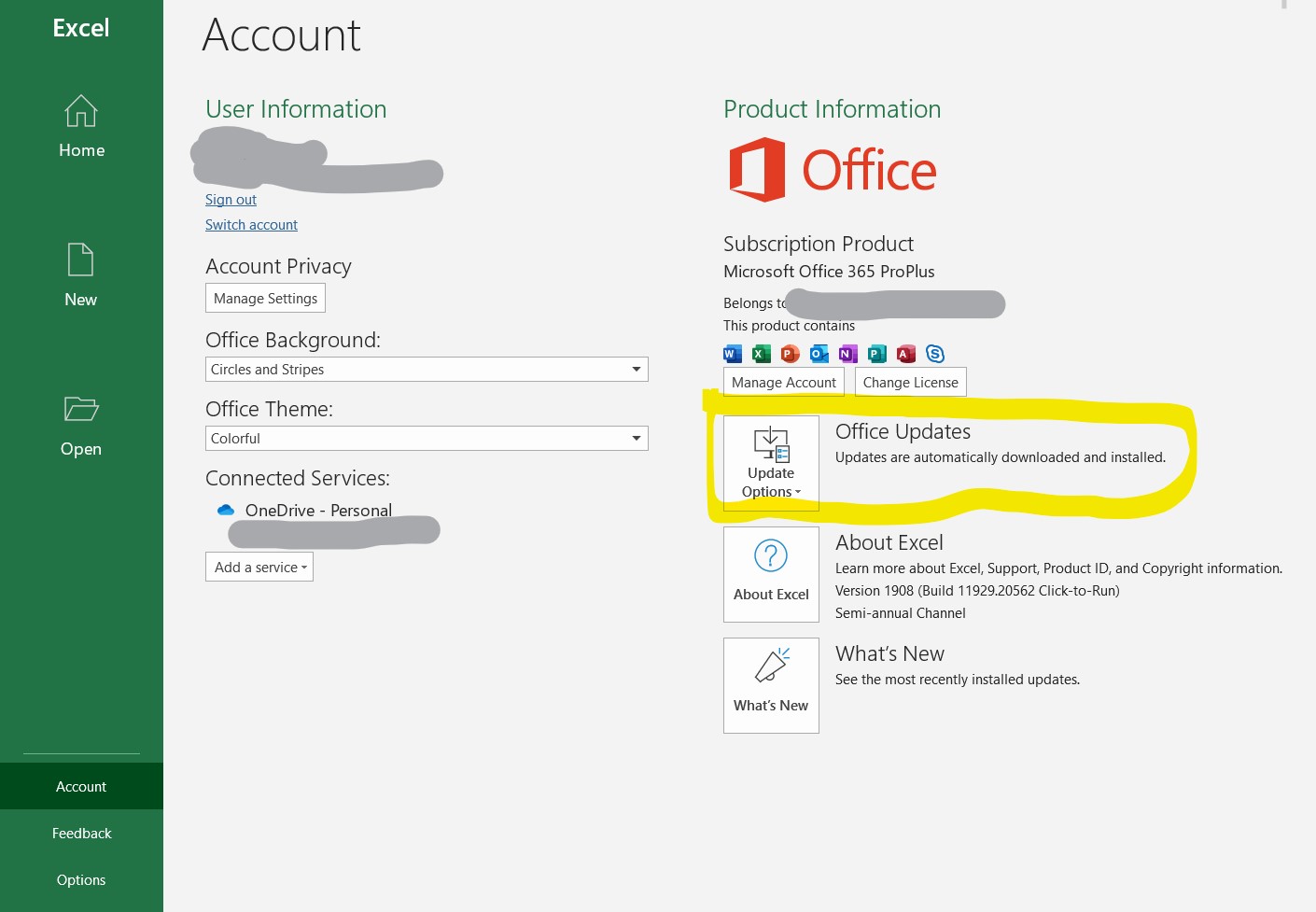
3. Select Update Now or View Updates
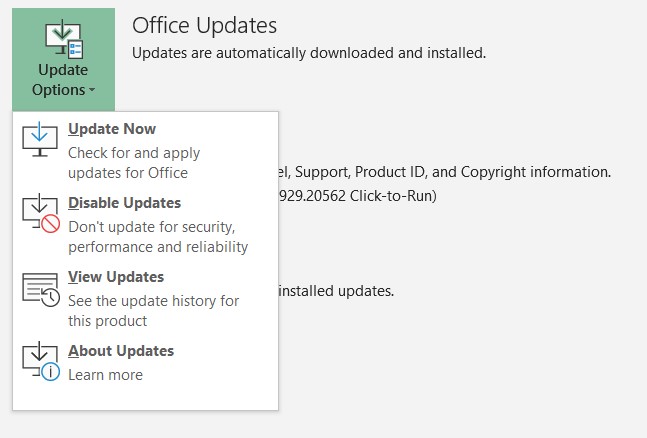
4. Wait for the updates program to run.