Use Excel to calculate today’s date and today’s date and time with the functions TODAY() and NOW() plus variations and keyboard shortcuts. These guides work for Google Sheets as well.
Today’s Date
To simply add today’s date, use the function TODAY() with no arguments
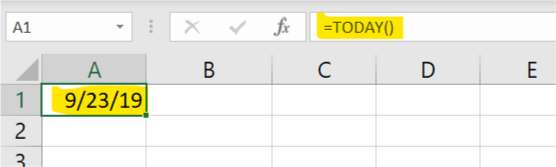
Add or subtract integer numbers to the TODAY() function to get tomorrow’s date or yesterday’s date
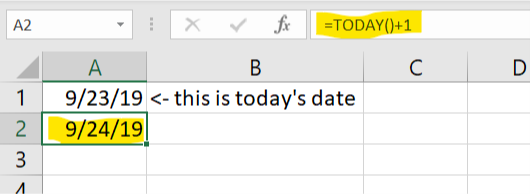
add a 7 and you get next week’s date and so on
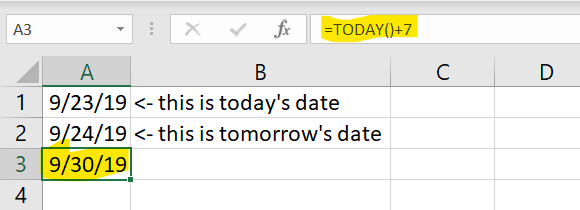
Today’s Date and Time
To calculate today’s Date and Time, use the function NOW(). This will add the current time to the cell.
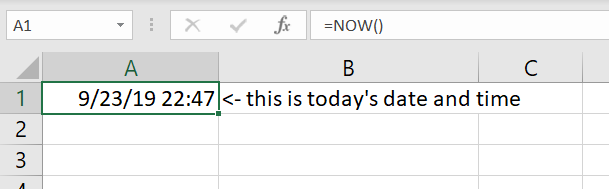
same as with TODAY()’s function, adding or subtracting numbers to this will add or subtract days
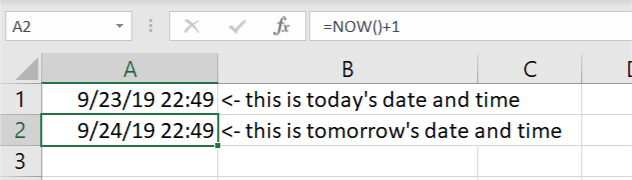
Since this function contains time as well, you can add hours, minutes and seconds in the format “hh:mm:ss”
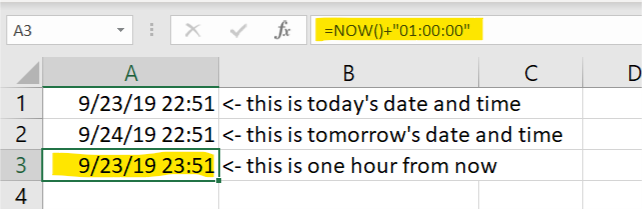
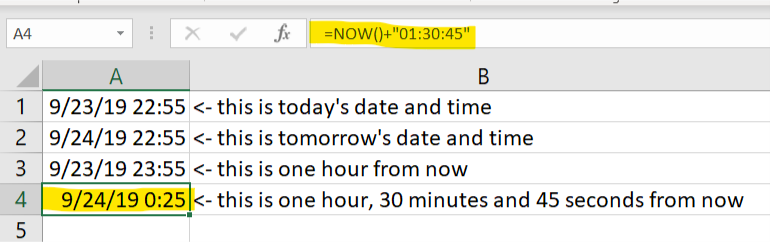
Get Current Time
If you want to get the current time using the TODAY() and NOW() functions you can do the following.
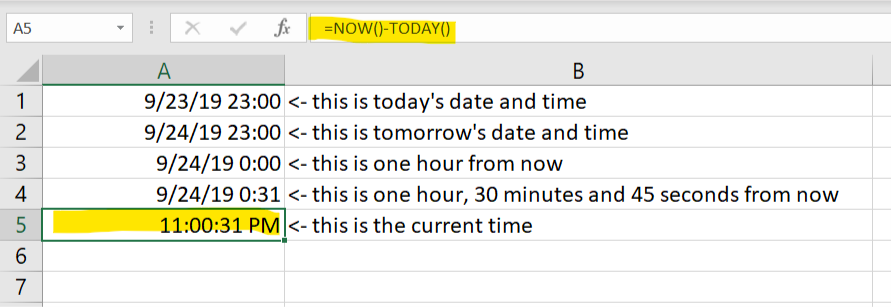
Keyboard Shortcuts for Today’s Date and Time
To add the static value of Current Date and Time using keyboard shortcuts
- CTRL + ; to introduce current date
- CTRL + SHIFT + ; to introduce the current time
- CTRL + ; (space) CTRL + SHIFT + ; to combine the current date with the current time (use a space in between)
