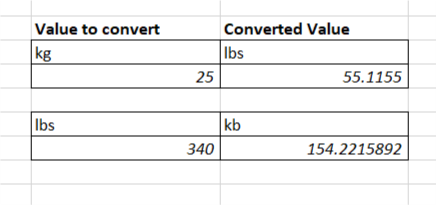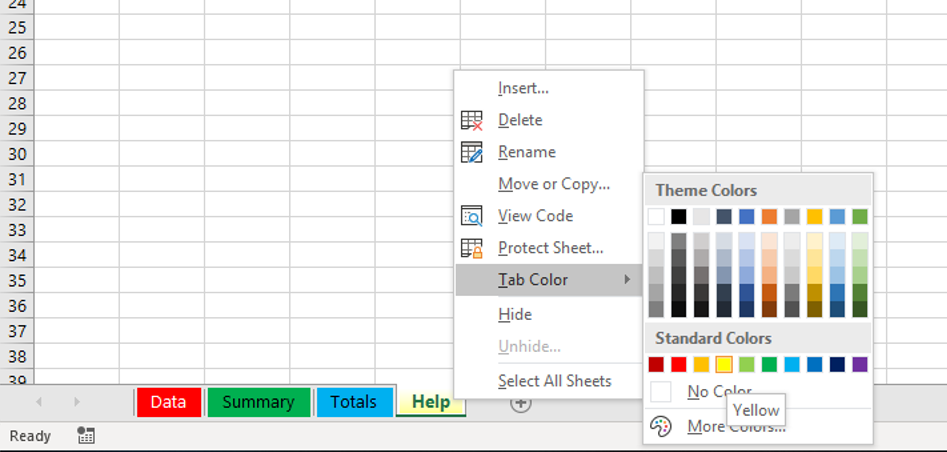How to use SUMIF in Excel
SUMIF formula is great for summarizing data in a large dataset. A better method to summarize the data is a pivot table. But if only a quick summary is required, SUMIF might be an easier method. Here is the dataset In a previous tutorial you can see how to do a pivot table of this 1464 row dataset and sum up all the sales by category and products. The SUMIF method Another way to obtain the same result as in the pivot table is to use a SUMIF function. For example, the SUMIF could summarize the sales for Broccoli...read more