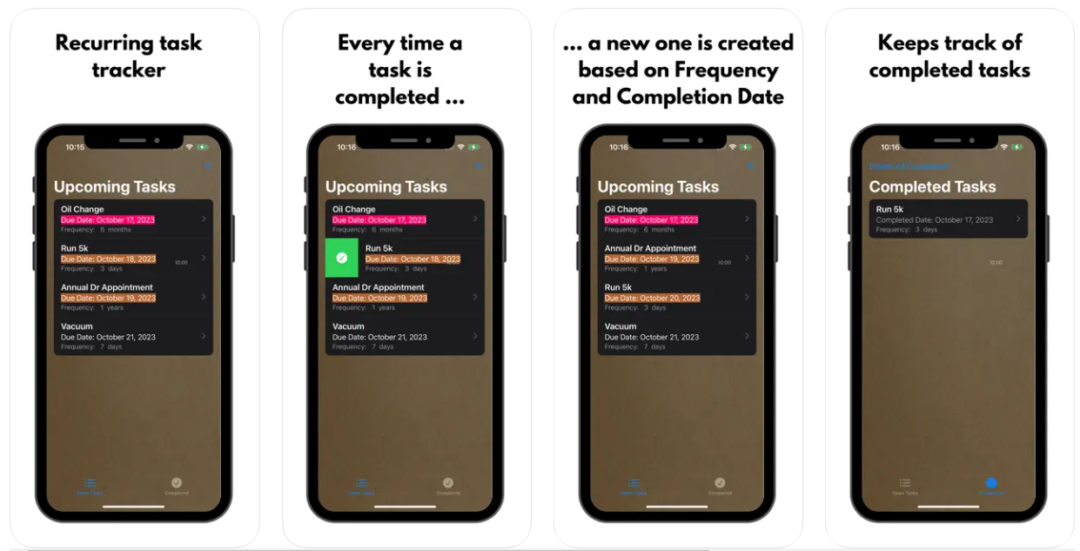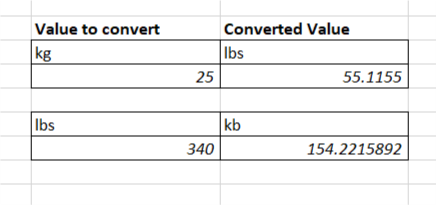Simple Worksheets Commands
As seen in the previous section "What is a worksheet" once we have a brand new worksheet, we can do some commands in regards to that worksheet. To access a list of the quick commands, right click on the name of the worksheet. List of worksheet commands How to insert a new Worksheet and more The Insert action is used to insert a new worksheet. Similar with the + sign, if you press Insert, you get the option to insert a black worksheet. While the + sign immediately inserts a new worksheet (the most common thing to do), with...read more