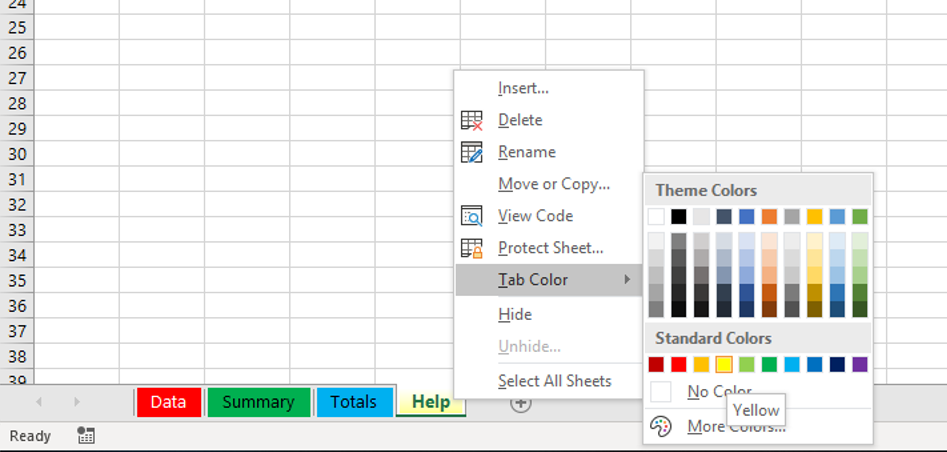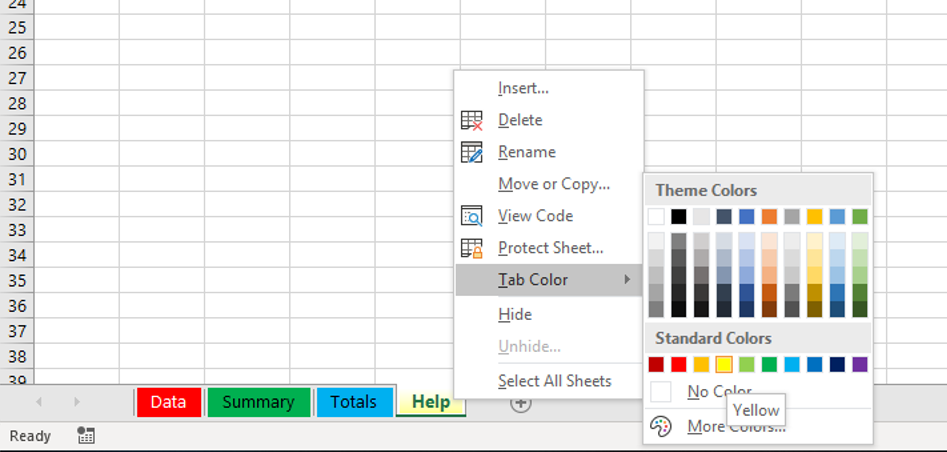
What is a worksheet
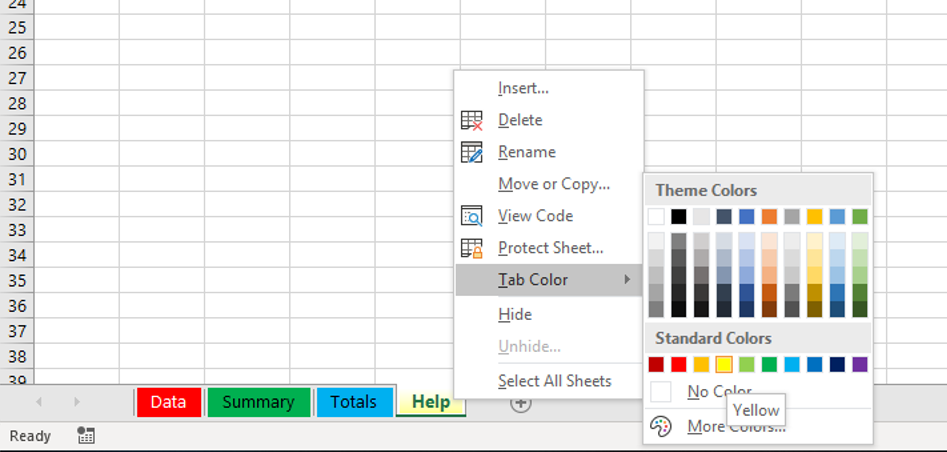
A worksheet is a tab inside a workbook in Excel. Think of it like a page in a notebook. Just as a notebook has many pages, an Excel workbook can have many worksheets, each used to store data and perform calculations.
By default, a new workbook starts with one blank worksheet named “Sheet1”
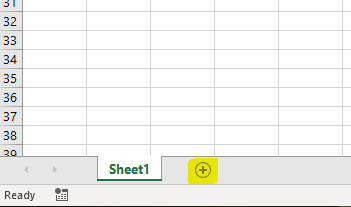
Adding More Worksheets
To add more worksheets:
- Click the + icon next to the existing sheet tab (usually labeled “Sheet1”).
- Every time you click it, a new worksheet is created.
Tip: You can have as many worksheets as you need within the same workbook. Each one can hold different types of data or reports.
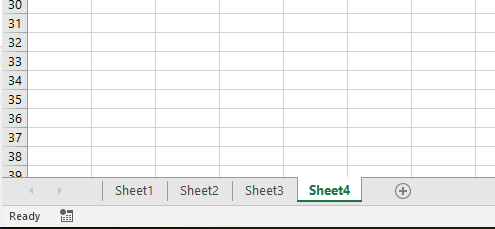
Renaming a Worksheet
If you want to rename your worksheets:
- Double-click on the current name of the worksheet (e.g., “Sheet1”).
- Type the new name and press Enter to save the new name.
This helps organize your data by giving each worksheet a meaningful name, like “Budget” or “Sales.”
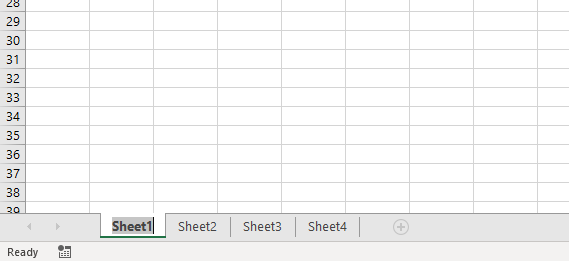
Once you type the new name, press Enter to finish renaming
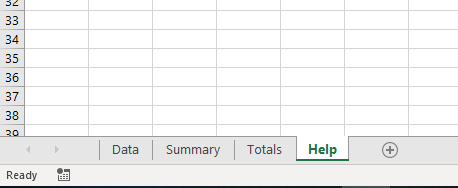
Basic actions for worksheets
You can perform several actions on a worksheet by right-clicking on the sheet name. This will open the Action Menu with several options:
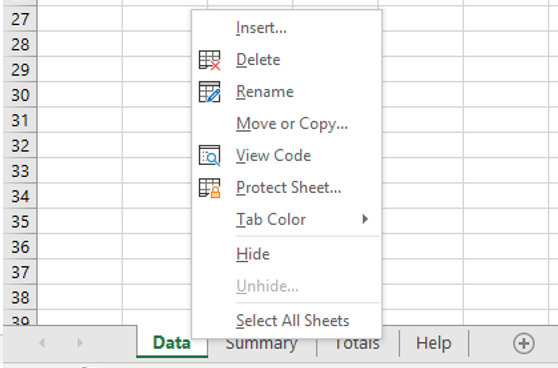
- Insert: Add a new worksheet (similar to clicking the + icon).
- Delete: Remove the selected worksheet (be careful; this can’t be undone!).
- Rename: Change the name of the worksheet.
- Move or Copy: Rearrange worksheets within the workbook or create duplicates.
- View Code: Access VBA code if you’re working with macros (advanced feature).
- Protect Sheet: Prevent others from editing the worksheet.
- Tab Color: Change the color of the worksheet tab (useful for organization).
- Hide/Unhide: Temporarily hide a worksheet from view.
- Select All Sheets: Select all worksheets for bulk actions (like printing or formatting).
Coloring Worksheet Tabs
A fun and useful feature is the ability to change the tab color of your worksheet. Just like the colored tabs on physical binders, Excel lets you color the worksheet tabs to keep things organized.
To do this:
Right-click on the tab name.
Choose Tab Color from the menu and select the color you like.