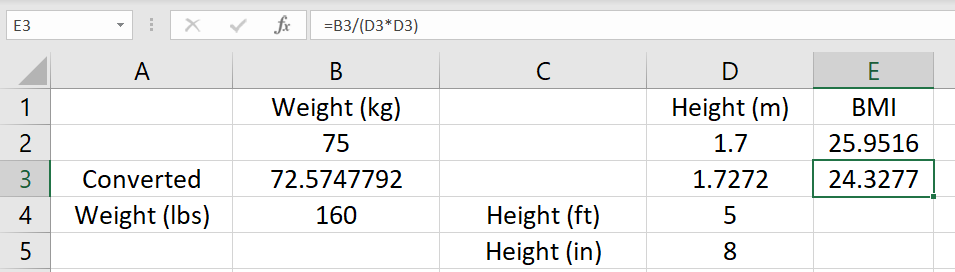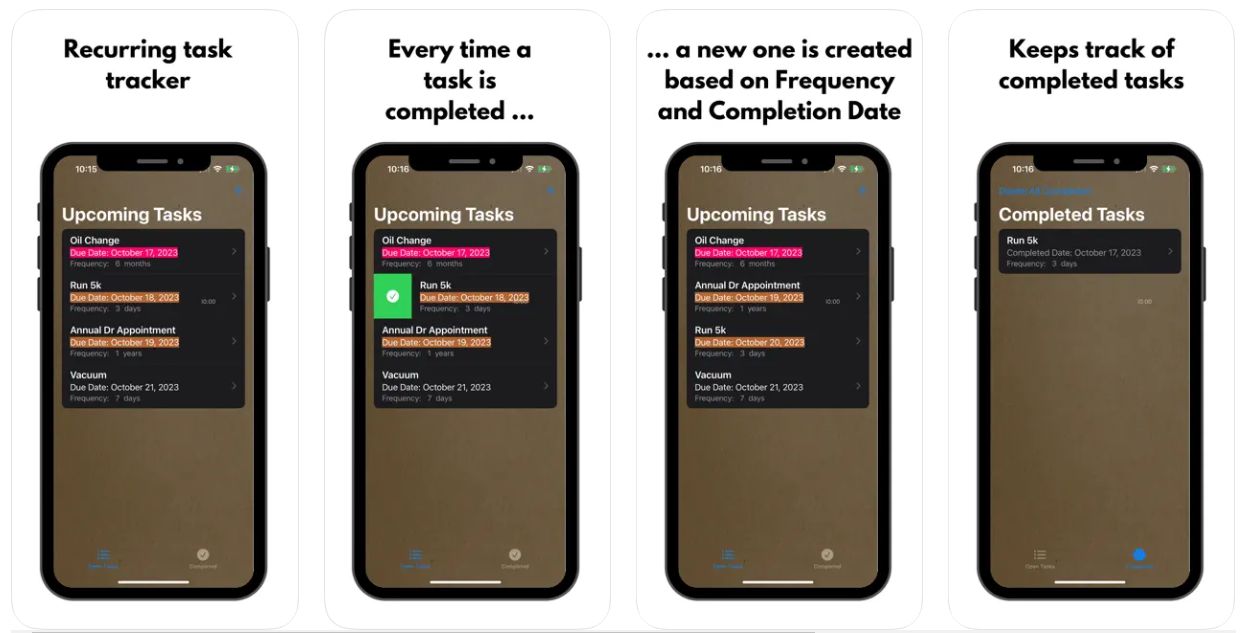
How to Calculate BMI in Excel
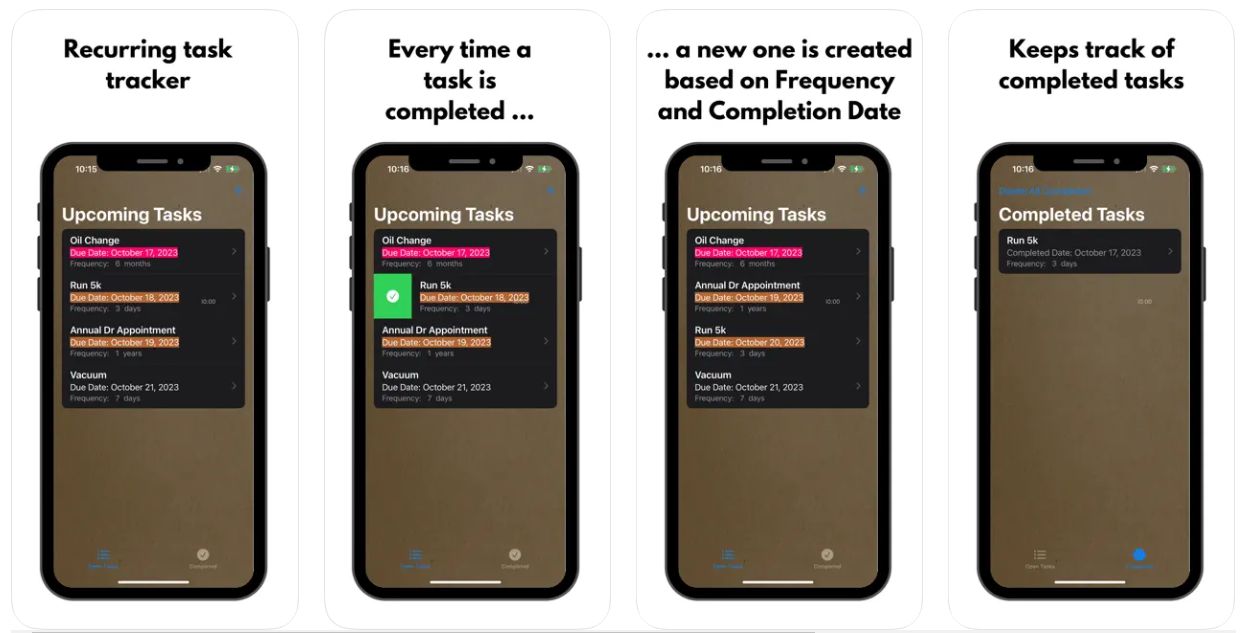
The BMI calculation formula is =weight(kg)/height(m)^2. In this example, we’ll apply this formula in Excel. The formula works for the metric measurements. If you have your measurements for height and weight in imperial units, you’ll first have to convert them to metric.
Step 1: Calculate BMI in Excel in the metric system.
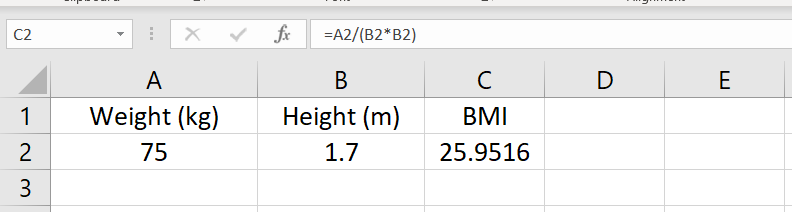
The weight is listed in cell A2, the height is listed in cell B2 and the BMI is calculated in cell C2. The calculation here is =A2/(B2*B2). Make sure you isolate the (B2*B2) to ensure the order of operations.
Another way to write the formula would be =A2/B2^2
which returns calculated BMI based on a weight in A2 and height in B2.
Step 2: Convert from Imperial to Metric system
As you noticed, the formula is defined in Metric. Therefore, if we have the value of weight in pounds and the height is feet and inches, the most commonly used units in the united States, we would have to first convert the units to Metric.
First, let’s convert the weight value from pounds to kg. The formula is: =CONVERT(B4,”lbm”,”kg”)
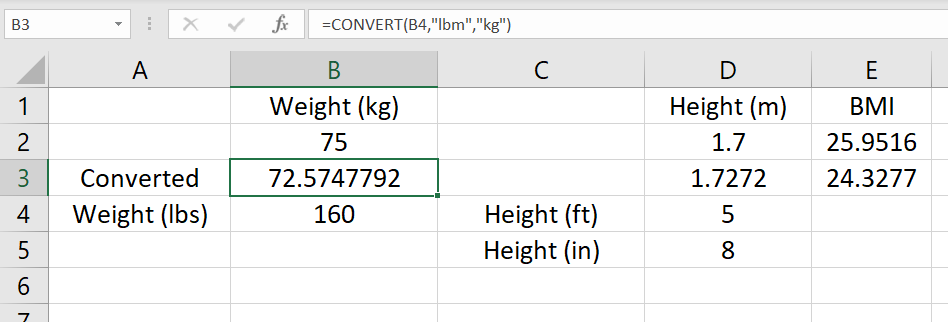
Next, let’s convert the Height value from Feet/Inches to Meters. Since the value for Feet is written in Cell D4 and the value for Inches is written in Cell D5, we’ll have to convert the two values separately and to add them together. The formula is: =CONVERT(D4,”ft”,”m”)+CONVERT(D5,”in”,”m”)
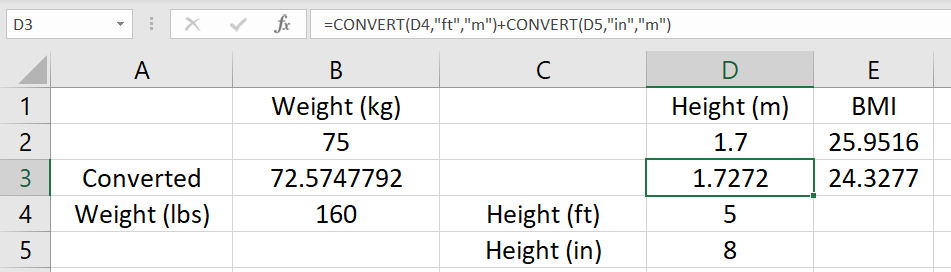
Now that we have the converted values in row 3, we can calculate the BMI based on these converted values using the formula: =B3/(D3*D3)