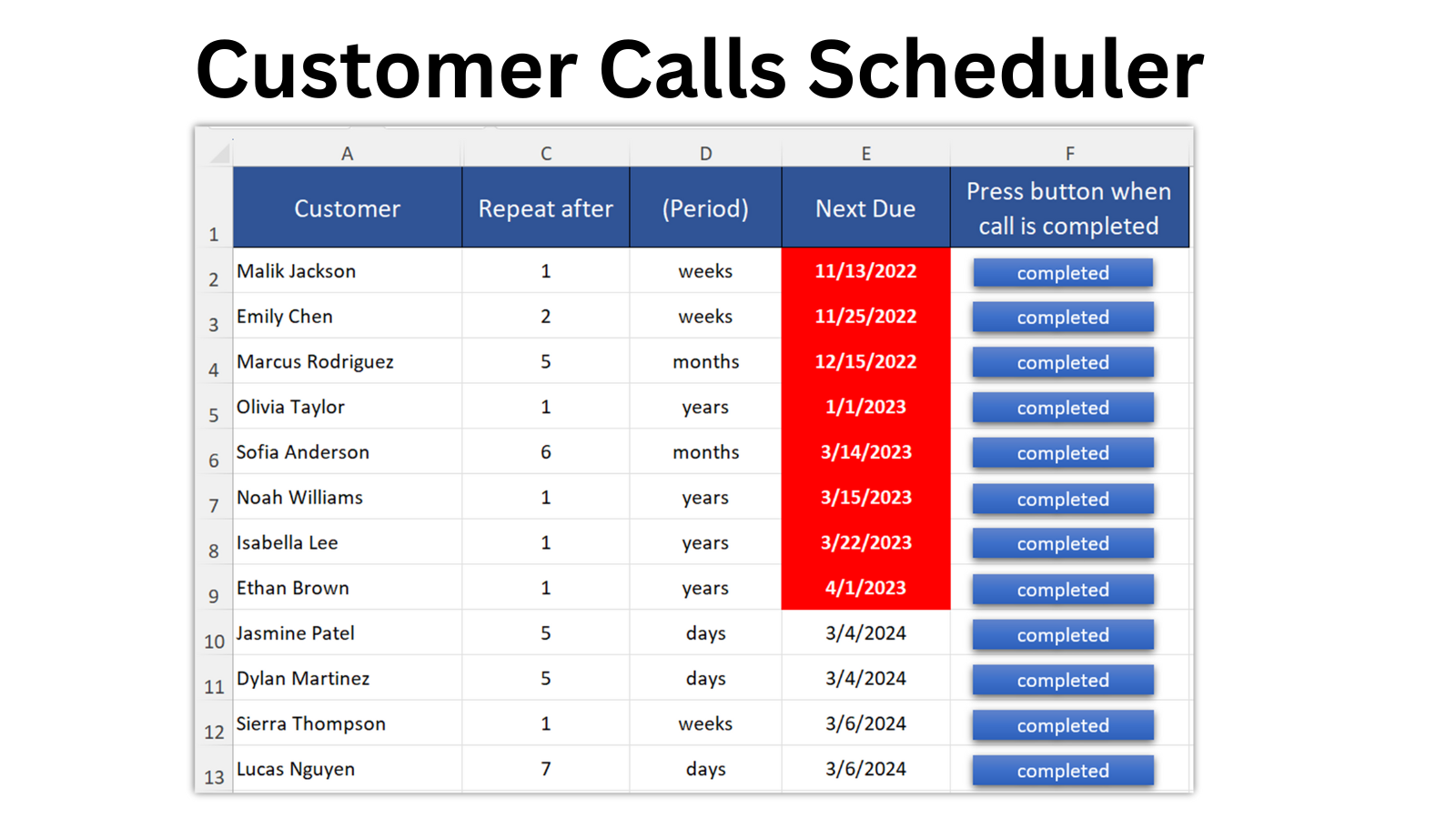
Customer Calls Scheduler
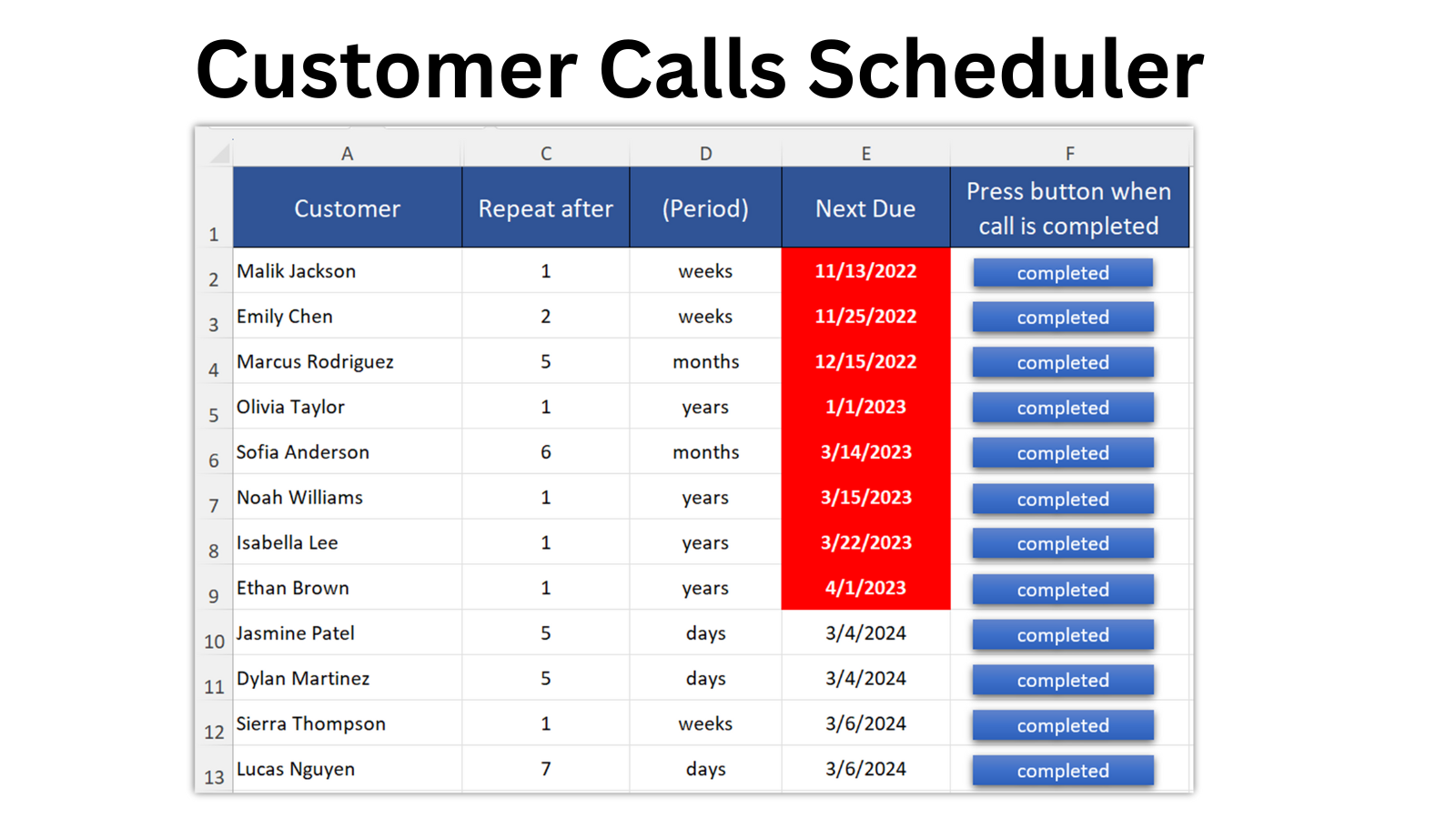
If you’re a fan of Excel, this call scheduler will take it to the next level.
Here’s the problem with the other call schedulers.
You setup a customer and a call schedule. Let’s say you want to call Ava every 6 months to discuss the problems she is having and potential solutions you may provide.
It works great. First time, in January, you call her, have a nice chat and mark the call complete in your current call scheduler. In 6 months, in July, you’ll be reminded again. But wait, you have a product launch, you have some supplier issues, things get delayed and you don’t get to call her for another month.
Now you called her in August, after 7 months. It’s fine, but you want to do it every 6 months, right?
The other call schedulers will remind you to do it again on the next January. But wait, you just called her 5 months ago in July. Maybe you should wait February to call her. Maybe 5 months is not enough to think about some challenges that you can help with.
Now let’s say in March, you launch a brand new product and you want to call her, because you know your product will definitely solve her problems.
Well, guess what… in July, 3 months later, your old reminder will tell you to call again.
Time to delete this stupid reminder… it doesn’t work.
But wait!
We have a solution.
Our Recurring customer call scheduler works around your schedule. When you do the call, you mark it complete. It could be January, March, July or December.… it doesn’t matter. Our call scheduler will log your activity and remind you in 6 months that is time to touch base with Ava again.
Here’s how it works.
First, you setup your customers and their call frequency. The call frequency can be setup in days, weeks, months or years but everything will be calculated in days behind the scenes.
Next, when you do a call, you press the “Completed” button.
The tool will log the date and call you did in the Log tab and create a new call based on your initial frequency and your Completed Date. You can now add Notes about your call in the Log tab.
That’s it.
Want to see it in action? Here’s a video.
This is actually a task planner but it it using the same engine so you’ll get the idea..
I love it! How do I get it?
You can buy it from our Etsy Shop.
The cost will help us keep the website running as well as building more similar products.
By the way, if you want to hear about these new products, you may want to sign-up to our newsletter(coming soon). We don’t send any fluff. We just send an email once a month with the new products we developed as well as a Freebie of the Month. Each month we select a product we have and send it for free to our subscribers. No strings attached. This is only for the Newsletter subscribers and it’s only for a limited time so keep an eye on your mailbox.
Frequently Asked Questions
I opened the file and it’s asking me to enable macros, is it safe?
This file works with macros, so the first time you open it on your computer, you’ll get a warning. You would have to enable macros at the start or the functionalities will not work. More than that, newer Excel has a feature to prevent files downloaded from the internet to work. Some macros can contain dangerous code. You can learn more about how to enable using the Excel files downloaded from the internet here. Our call scheduler is not password protected. The macro code is available to view. Just don’t change it unless you really know what you are doing. It may break the functionality.
Why is it moving my customers around? I want them in a specific order.
The main functionality of the call scheduler is to show you the customer calls that are overdue or due next as the first position. Everything is based on today’s date. If customer calls are overdue, the date will be highlighted in red, if they are due in a few days, they are highlighted in yellow.
Can I insert a new column?
DO NOT insert any columns. The formulas are working based on the current column position.
How to add a new customer
To add new customers, edit the existing ones provided in the template. Edit the category, the customer name, and the due date by typing a date. You’ll notice that as you type, the customers will sort themselves by the due date.
Edit the frequency by selecting a number and the frequency type (days, weeks, months, or years). Ex. 5 days, 2 weeks, 1 year.
How can I add more customers than the ones provided in the template?
You can see this in the video but you would basically select an existing customer row, copy it, and paste it at the end of your customer list. That will copy the formulas, and the button and make sure the macros work. Do not just type in the next empty row, that will not copy the formulas
How Many Customers can I add?
This call scheduler is meant to support up to 100 customers. If you need more than that, please contact us and we’ll provide a copy modified for as many customers as you need. We don’t offer that by default, because it will make the sorting slower for most of the users.
Do I have to use Category?
No, the Category is optional, however, do not delete the column. The macro needs it. Instead fill up the column with a dummy category, like “Customer”. You can also hide that column using the + symbol at the top.
Can I modify the macros?
The macros are not password-protected. You can modify them anytime. Please understand that once you modify the macros, you are responsible for the functionality of the call scheduler.
