3 easy steps to install Windows 11 on unsupported CPUs
Windows registry hack makes the upgrade possible, but should you do it?
You’re currently seeing this message: “This PC doesn’t currently meet Windows 11 system requirements” or “The processor isn’t currently supported for Windows 11”. In this post you will learn a registry hack that should instantly make things better and help you upgrade to Windows 11 with a 7th generation processor.

You can go from “doesn’t meet requirements” to “ready to install” in minutes.
(tested the method on a Lenovo Yoga i5-7300U. This processor in NOT on Microsoft’s compatibility list, even though this computer is 3 years old)
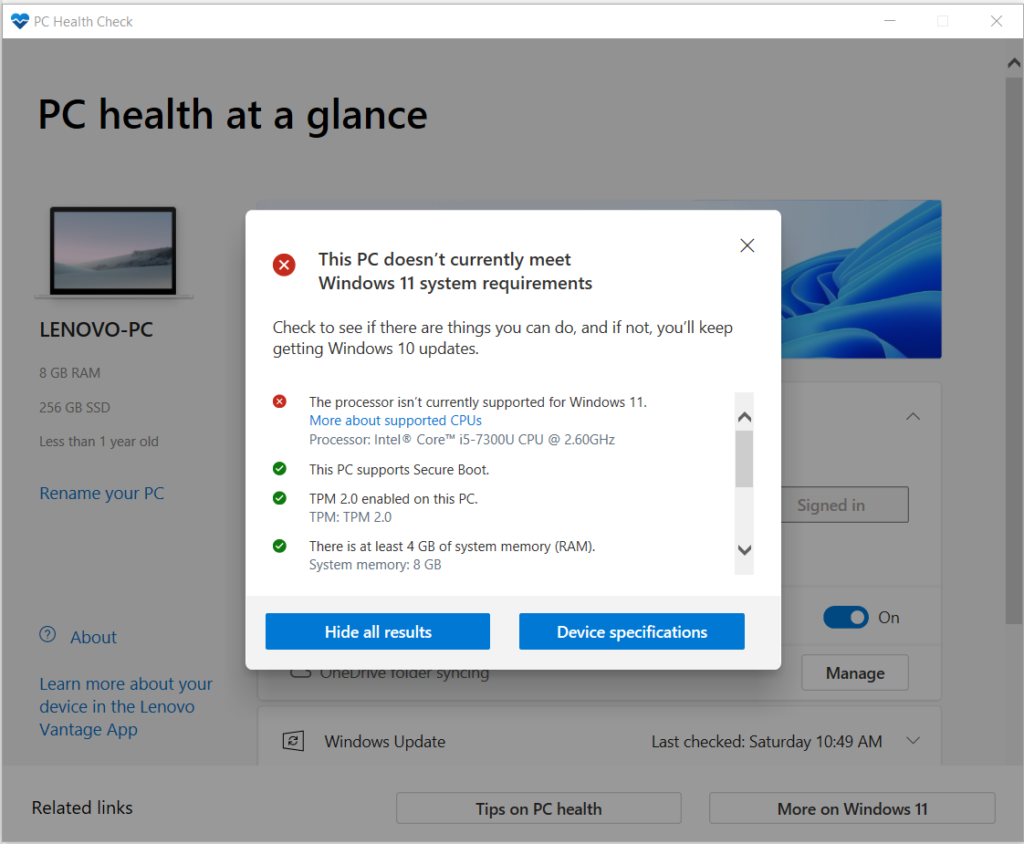
Here’s how it works in three easy steps.
1) Download the WINDOWS 11 ISO
You’ll need to download the ISO.
Just doing the registry update below it will not trick the Windows 11 Install Assistant, it doesn’t trigger Windows Update, and it doesn’t fool Microsoft’s PC Health Check tool.
On this Microsoft page, scroll down to Download Windows 11 Disk Image (ISO). Open the Select Download dropdown, pick Windows 11, hit the Download button, select your product language from the Choose one dropdown that appears below, hit Confirm, then click 64-bit Download.
2) Edit the Windows registry to bypass CPU check
In Windows, hit Start and type regedit, then hit enter to launch the Registry Editor.
Navigate to
Computer – HKEY_LOCAL_MACHINE – SYSTEM – Setup – MoSetup
or copy and paste this whole address into the box just beneath “File, Edit, View, Favorites, Help”
Computer\HKEY_LOCAL_MACHINE\SYSTEM\Setup\MoSetup
In the right pane, right-click and pick New > DWORD (32-bit) Value. Name the value “AllowUpgradesWithUnsupportedTPMOrCPU” – don’t use the quotes.
Double-click on the new value you created, and enter 1 into the Value data field. Hit OK and close the registry editor.
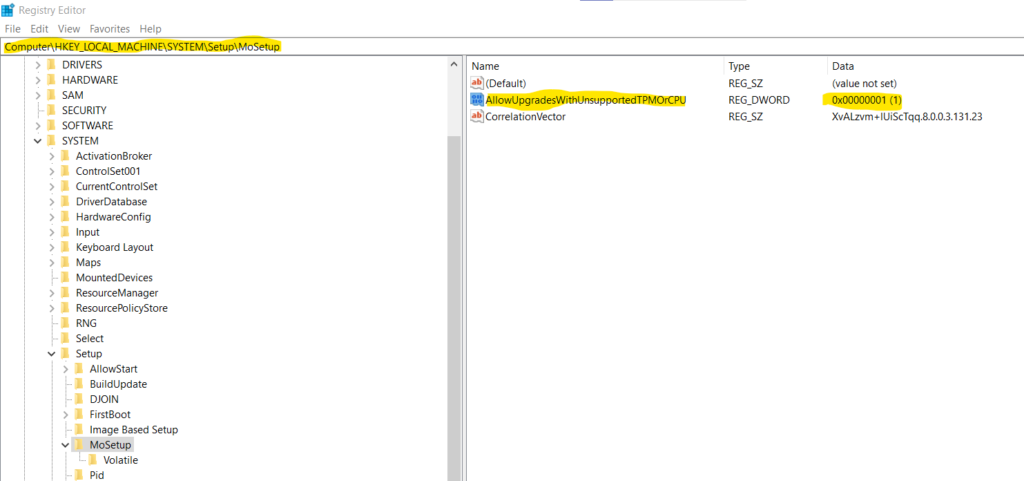
3) Launch setup from downloaded ISO
On your ISO download right-click on it and pick Open with > Windows Explorer to mount the virtual disc, then double-click the setup file to begin installation.
That’s it! If the registry hack worked, you will soon see a warning message instead of a rejection message, and you’ll have the option to install Windows 11 without losing your data.
Should you update to Windows 11 with an un-supported processor?
If you follow the above method you get a warning/waiver from Microsoft that you PC might get damaged and it won’t receive any updates.
My guess is that Microsoft just launched this OS without testing on all the possible processors out there and they do this to roll-out slowly and to deal with any possible issues in future updates.
It is up to you if you choose to ignore this and run it anyway. Read that warning carefully. The warning is telling you that your warranty is waived.
Try these steps at your own risk. I’m sure Microsoft put that disclaimer there for a reason.
