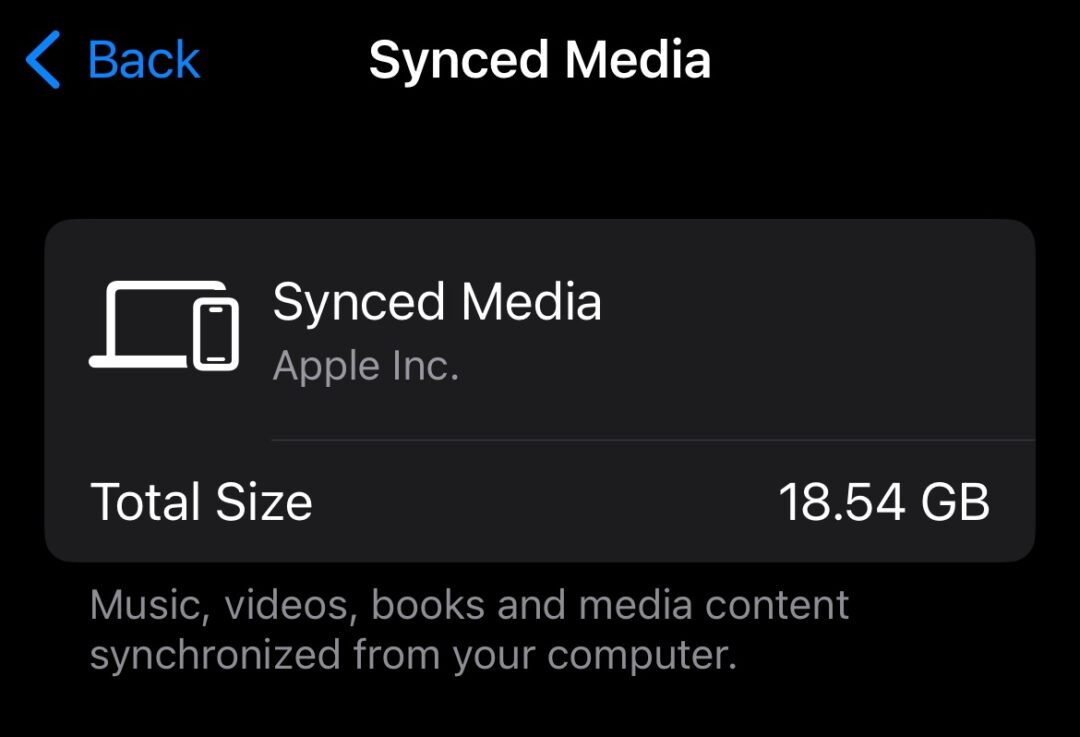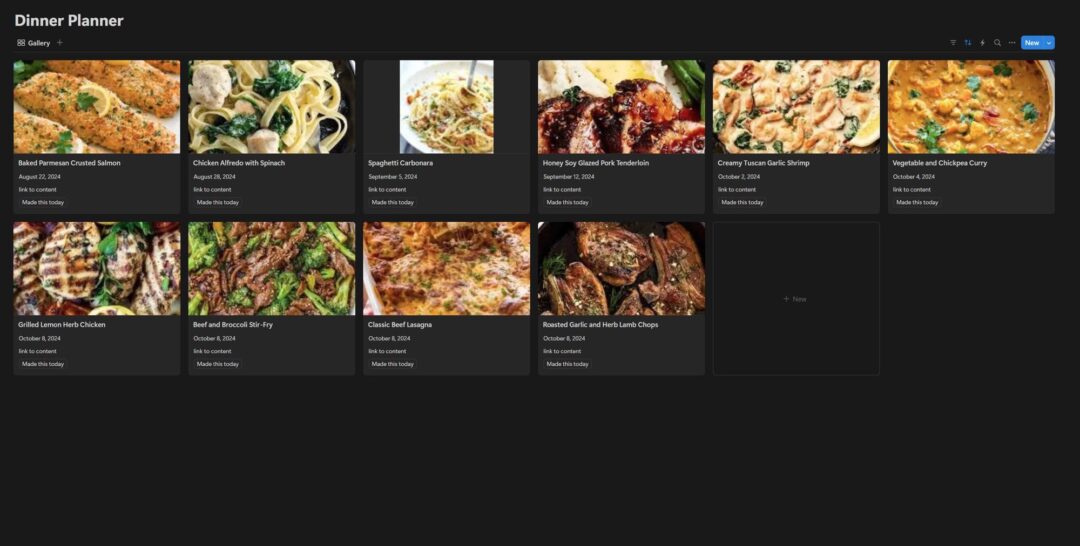
Dinner Planner with Automation in Notion
This is a simple Dinner Planner made in Notion with a button automation. This list is a collection of favourite recipes (or could be take out items) sorted by the Last Made Date. The list is sorted Ascending so that the recipes or take out orders that you did not have in a while come up at the top and the most recent ones you had go to the bottom. The automation is a button with the text “Made that today”. When you push the button, the recipe’s “Last Made Date” will be updated with the current date. this...read more