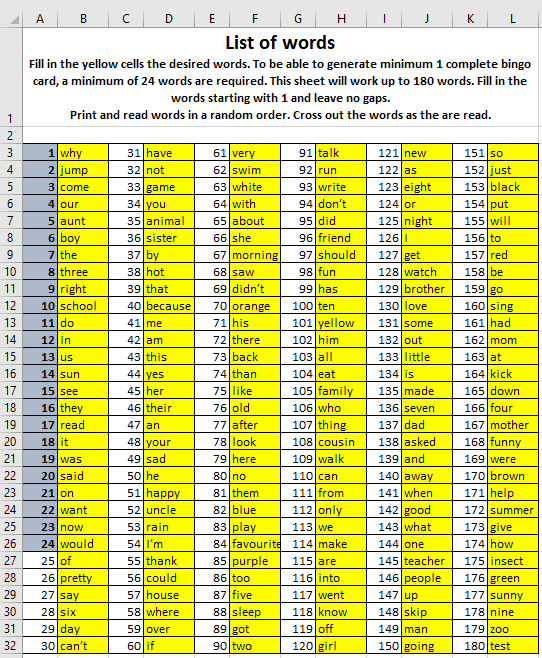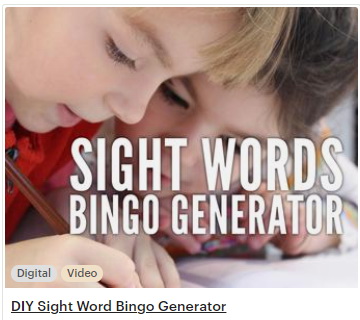In this tutorial you’ll learn how to create from scratch a Sight Word Bingo Card generator so you can generate your own Bingo Cards. you’ll be able to use our 180 words prepopulated in the file or use your own.
What are Sight Words
Most used in English, sight words are high frequency words that young children, in kindergarten or Grade 1 are exposed to. The goal is to improve reading by identifying these words quickly
What is a Sight Word bingo game
Sight word bingo is a game combining the game of bingo with learning of sight words. An educator or a parent reads random sight words from a list and children mark the words on Sight Word bingo cards. Very similar with the game of Bingo but instead of numbers, the game uses words
Learning sight words is a very important activity for pre-kindergarten, kindergarten and grades 1 and 2 kids. It is the foundation of learning to read.
The winner of the game is the first person to mark off five numbers in a row or column.
How to find Sight Word Cards
Making materials for this game can be a challenge. Often educators have to Sight Words printable cards with pre-defined words that only get used a few times. These cards can become predictable.
Another way is to make these Bingo cards by hand, printing blank templates and writing the words.
Can I generate Sight Word Card with random words?
In this tutorial you’ll learn how to make a generator in Excel for Sight Words Bingo cards. This generator can use your own list of words and will randomize cards with the press of a button allowing you to print each card once reviewed on the screen.
Can I just download the Sight Word Card Generator
Yes, if you have trouble following the tutorial to create these yourself, don’t have the time or the simply don’t feel like it, see the link at the end of the post to learn how to download a fully customizable Sight Word Card Generator in Excel ready to use.
How to make a Sight Word Card Generator in Excel
To make this you need Excel 2016 or above and basic Excel skills.
Step 1 – Create a card template
The first step in creating the sight words bingo generator is to create the layout of the card. In a blank Excel Sheet, increase the row and column sizes to create a grid like below. Make a 5×5 grid for the words and merge the first 5 cells to leave room for a title. Leave a blank row and column on top and on the left in order to see the card properly and create borders. Add borders to all the cells as per image below.
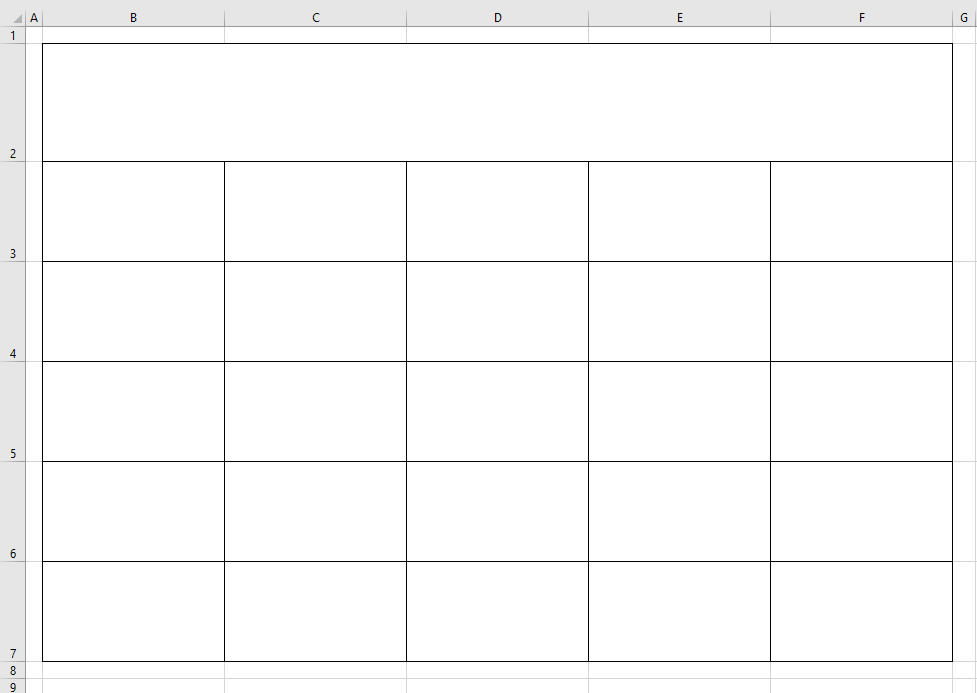
Step 2 – Create a list of words
On another sheet, create a list of words. In this example, I’ll use 180 words and I’ll place them in the column I with an index from 1 to 182 in column H.
The great part about this is that you can customize this with the words you want, with familiar words, names of kids in the class, names of streets in your town, names of teachers in the school, etc.
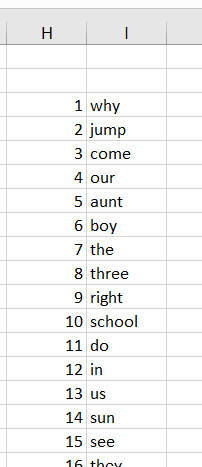
Step 3 – Create the Index
This is where the magic happens. Well, the first part of it at least.
In the next step, create an index of unique random numbers from 1 to 180. This is done with an array function.
First, in cell B1 put the number 180. This is the total number of words and will be used in the formula below.
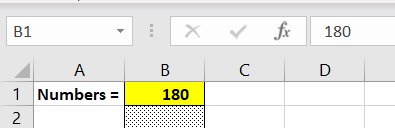
In the cell B3, copy the following formula. Once copied, hold down CTRL+SHIFT and press ENTER. That is the way to enter an array formula.
=IF(ROW()-2>B$1,””,SMALL(IF(COUNTIF(B$2:B2,ROW($1:$180))<>1,ROW($1:$180)),1+INT(RAND()*(B$1-ROW()+ROW(B$2)))))
The formula will look for all the existing values in the column B and generate an integer number random between 1 and 180 that is different from the numbers already generated.
Copy the formula down to cell B182 (first 2 cells are already use with the max number and a space left in B2 for clarity)
Step 4 – Copy the words in the Bingo Card
In this last step, in the first sheet containing the bingo card, use the following formula to copy the words. The formula will copy look at the first 15 cells and find 15 random numbers out of 180. It will then bring the words corresponding to those numbers from the words list.
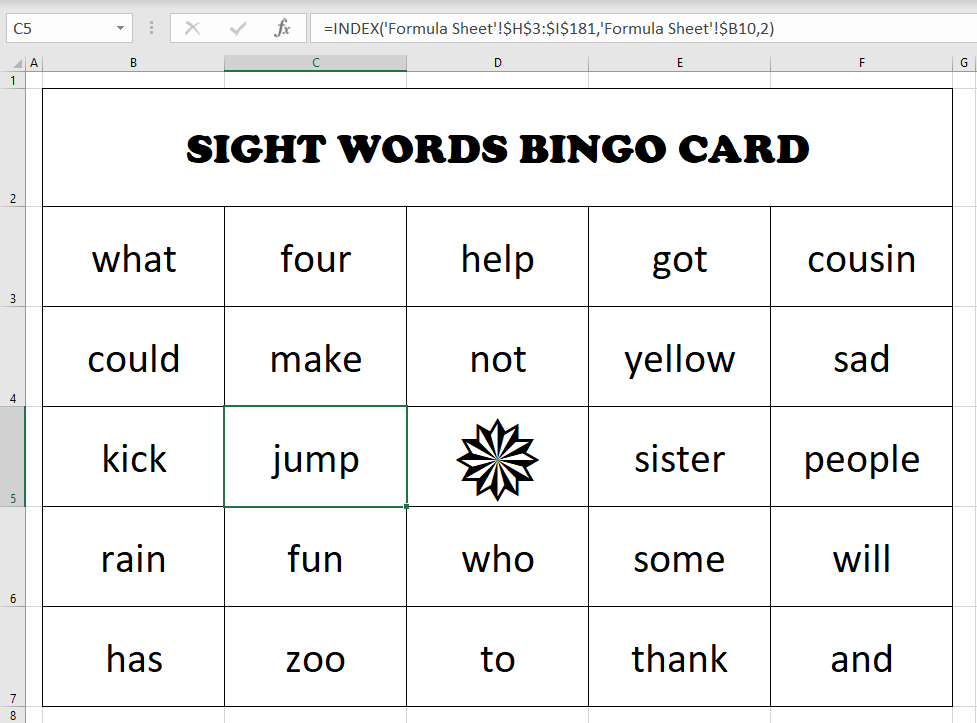
In this example the word “jump” is delivered by the formula =INDEX(‘Formula Sheet’!$H$3:$I$181,’Formula Sheet’!$B10,2)
This formula looks into the second sheet for the number in B10 and finds the randomly generated number 2. In the next step, the word found in the 2nd position in the word list is retireved.
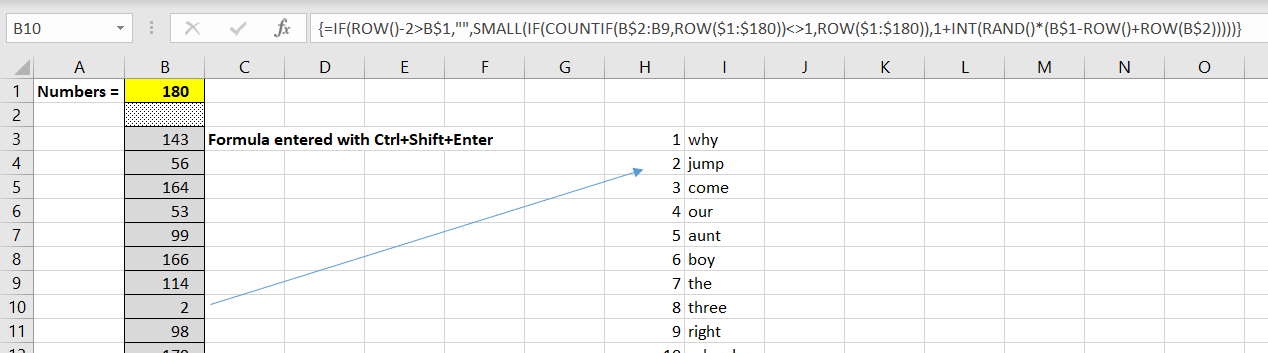
To fill up the Bingo card, use the formula above in each of the cells replacing the $B10 with values from $B3 to $B26. Use your favorite symbol in the middle of the card for a fun design.
This is how it looks when completed. You just have to press F9 and the formulas will generate you a new card that you can print.

Download the “ready to use” Bingo Card Generator
If you want to skip all the work and just download the file, it is available for sale on
Etsy or TeachersPayTeachers
The product you download from there has the formulas all hidden into a sheet and contains a teacher sheet where you can type all your words in.