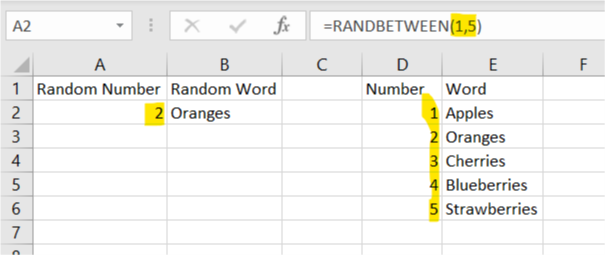
Generating Random Numbers in Excel
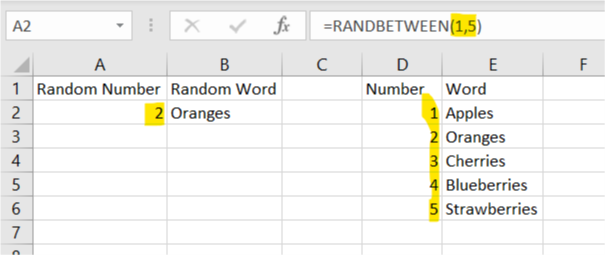
How to Generate a Random Number in Excel Using RAND and RANDBETWEEN Functions
If you’re wondering how to generate a random number in Excel, there are two main functions that make this easy: RAND() and RANDBETWEEN(). These functions allow you to generate random numbers for various purposes, from random decimals to whole numbers within a specified range.
How to Use RAND() to Generate a Random Number in Excel Between 0 and 1
The RAND() function generates a random decimal number between 0 and 1. This is useful when you need to work with fractional values. One important thing to note is that Excel recalculates the random number every time the worksheet is refreshed (use F9 to trigger recalculation).
For example, if you input =RAND() in a cell, Excel might generate a random number like 0.525861.
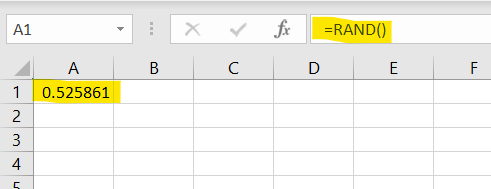
How to Generate Larger Random Numbers with RAND()
If you want to generate a random number in Excel that’s larger than 1, simply multiply the result of RAND() by the desired maximum value:
• To generate a number between 0 and 10, use: =RAND() * 10
• To generate a number between 0 and 100, use: =RAND() * 100
These numbers will still contain decimals. If you prefer to round the number to the nearest whole number, you can use the ROUND() function:
• =ROUND(RAND()*10, 0) generates a random integer between 0 and 10.
How to Use RANDBETWEEN() to Generate Random Numbers in Excel Between Two Limits
While RAND() only generates numbers between 0 and 1, the RANDBETWEEN() function allows you to define both a lower and upper limit. This is perfect for when you need a random whole number (integer) between two specific values.
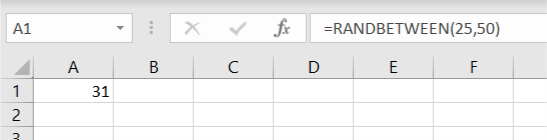
For example, to generate a random number between 1 and 100, you would use:
• =RANDBETWEEN(1, 100)
Unlike RAND(), the random numbers generated by RANDBETWEEN() are whole numbers with no decimals.
Using RAND() and RANDBETWEEN() for Random Words or Letters
One interesting application of these random number functions is generating random words or letters in Excel. For example, by combining RANDBETWEEN() with VLOOKUP(), you can randomly select a word from a list.
Here’s how it works:
• First, generate a random number between 1 and the total number of items in your list. For example, =RANDBETWEEN(1, 5) can generate a random number between 1 and 5.
• Then, use VLOOKUP() to pull a word corresponding to the random number. This technique is especially useful if you want to create a simple word search game or randomly pick items from a list.
Generating Random Letters
You can also generate random letters using a similar approach, where each letter corresponds to a number in a predefined list. For example, VLOOKUP() can match a random number to a letter, allowing you to create randomized text or educational games.
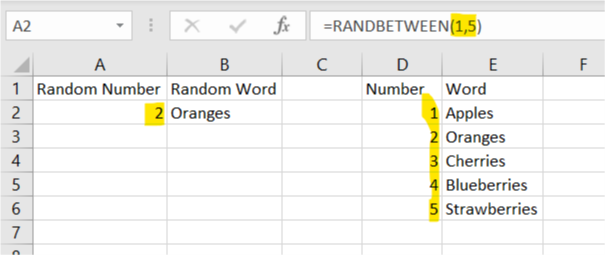
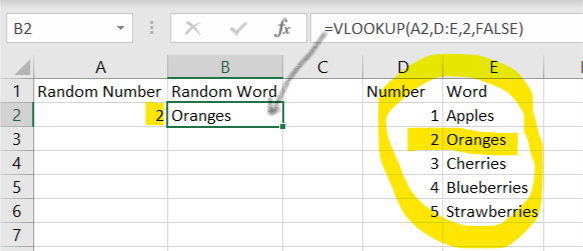
NOTE: Use the functions RAND() and RANDBETWEEN() to generate random letters using the vlookup function. That can be useful if you are trying to generate a word search game.
Frequently Asked Questions (FAQ)
How do I generate a random number between 1 and 100 in Excel?
• Use the RANDBETWEEN() function: =RANDBETWEEN(1, 100).
Can you generate random decimal numbers in Excel?
• Yes! The RAND() function generates random decimal numbers between 0 and 1. You can multiply it by any number to get a larger range.
What’s the difference between RAND() and RANDBETWEEN()?
• RAND() generates decimal numbers between 0 and 1, while RANDBETWEEN() generates whole numbers between a specified lower and upper limit.
How do I stop Excel from recalculating random numbers?
• To prevent Excel from recalculating random numbers, copy the generated numbers and use Paste Special to paste them as values.
Conclusion
Now that you know how to generate a random number in Excel, you can use the RAND() and RANDBETWEEN() functions for various purposes, from random decimal generation to picking whole numbers between specific limits. These functions also allow for creative applications like generating random words or letters in your spreadsheets. Try them out and see how they can improve your workflow in Excel!
